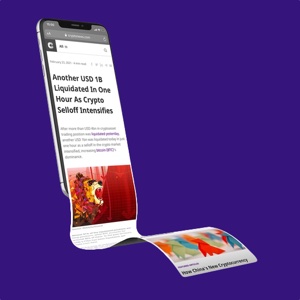How To Buy an NFT On OpenSea
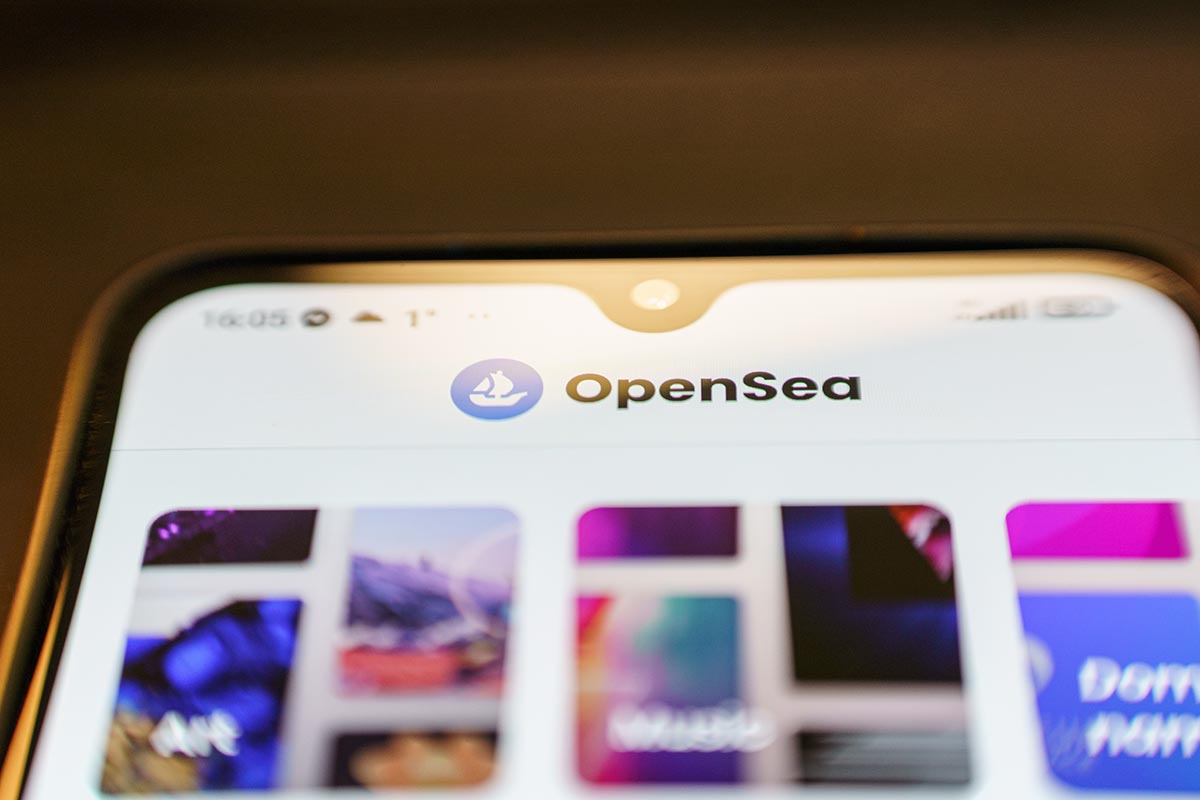
OpenSea is a huge marketplace filled with some of the world’s most popular NFTs. Once you have finished setting up your account, you are ready to make your first purchase.
At first glance, however, the OpenSea selection can look a little intimidating. With thousands of projects on offer and some huge sums of money moving around, it is important you know your way around and be able to complete transactions quickly.
In this guide, we break down, step by step, how to explore OpenSea and, once you have found the perfect piece, buy your first NFT to display on your new profile.
This guide assumes you already have active Metamask and OpenSea accounts. If you have not yet started your crypto adventure, please click here to view our guides.
So, you have now completed the setup of your OpenSea account and personalised it to make it your own. Your next step is to purchase your first NFT from the marketplace using the crypto you have stored in your MetaMask wallet.
OpenSea has a vast range of outstanding projects just waiting to be discovered and appreciated by you. Once you have made your first purchase, the rest will be seamless.
In this guide, we will teach you how to explore the OpenSea marketplace, filter your search to find exactly what you want, and filter pull the trigger and make your first purchase.
Purchasing Your NFT
First, it is essential to make sure that you are on the authentic OpenSea site. There are many malicious copies of OpenSea set up by scammers that will try to gain access to your MetaMask when you log in using your wallet. Therefore, you must be vigilant and check your main search bar carefully to ensure that you and your funds are safe.
See below for what should be in your search bar on the authentic website. Bear in mind that scammers can make tiny changes to this link to catch you and redirect you to their site, so always check if this is correct.
Once you are on the OpenSea website, you can either search for a specific project or explore the marketplace via the button to the right of the search bar. For this guide, we will explore the market as a whole, so I tap “Explore.”
Upon clicking this, you will be met with a drop-down menu offering a wide range of options. Again, if you know what you are after, then this is ideal. But being undecided, I want to explore, so I will click “All NFTs” to see everything.
Upon clicking this, you will be redirected to their marketplace. Here, you will see a plethora of projects. Some will be uber-successful, commanding vast sums of money, but I want something more subtle for this guide. As such, I will use the filters down the right side of the page.
From these selections, I can break down the type of NFT I am after today. I want an NFT that I can buy now that is not too expensive and is on the Polygon network to keep my fees low.
The page will automatically update as I fill this in, showing me NFTs that match my criteria. The only exception is setting a price, after which you must press “Apply.”
From there, you can explore the options available and tap the NFT you want to buy to begin your purchase.
On this page, you will be presented with the current price of the piece, as well as a description, price history, and, if you scroll down, the unique properties of the piece.
To continue, tap “Buy now.”
Some smaller collections are always available for sale. However, they have not yet been reviewed by OpenSea as an authentic project. Without thousands of projects on their site, this does not mean that the NFT you are purchasing is part of a scam, as many projects can be authenticated after their mint. However, this is something to be aware of, particularly with cheaper pieces.
“Minting” means converting data into a digital asset recorded on the blockchain. When the digital artwork is “minted,” it becomes an official verifiable digital commodity.
As a result, you may see this pop-up when making your purchase. If you are happy to proceed, read the pop-up and click the check box at the end to be redirected and continue your transaction.
Following this, you will be prompted to complete your purchase. Here, you will be presented with the cost of your NFT.
Check the box to confirm you agree to the Terms of Service to continue, which will, in turn, activate the “Checkout” button. Once this is illuminated, tap it to proceed.
Unlike Rarible, OpenSea uses the Ethereum Mainnet for its transactions even when you are purchasing an NFT from the Polygon Network. As a result, it is important to make sure you have enough of the correct currency on the right network.
If not, OpenSea will prompt you to deposit your Eth into Polygon. It will automatically fill in the amount you need to convert, so you can click “Convert” to proceed.
This will prompt a MetaMask pop-up, confirming the conversion and any costs you may accrue. If you are happy to proceed, tap “Confirm.”
As with every transaction on the blockchain, GAS fees can fluctuate. If the network is busy, it may be worth waiting a few seconds or hours to see if the price drops before proceeding.
After clicking, the MetaMask pop-up will close, and step one of the conversion will have been completed.
The next step is to wait while the network processes your deposit. It can take up to 45 minutes or more based on how much gas fees you paid, so if it takes some time, that is ok!
Once the deposit has been made and accepted, you need to unlock your currency. It is straightforward and requires you to click the illuminated “Unlock” button.
Doing this will prompt another MetaMask pop-up for you to sign, confirming you are happy to proceed.
Tap “SIGN” to continue.
The pop-up will close, and the final step entails you switching from the Ethereum Mainnet to the Polygon Mainnet within MetaMask.
Press the button labeled “Switch” to do this.
This is the penultimate MetaMask pop-up which confirms that you are happy to allow OpenSea to switch the active network in your wallet.
Tap “Switch network” to close the window.
You will then be prompted to sign one final time through MetaMask. Click “Sign” to trigger another pop-up and complete your purchase.
Similar to previous MetaMask pop-ups, this one requires a simple tap of the “Sign” button to finalise the transaction.
The page will refresh, and your purchase will be processed.
Tap the small “X” in the corner to close the window to be redirected back to the NFT page.
Once on this page, you will see that the owned by section now says “Owned by you,” confirming the artwork is now a part of your collection!
To view this as a part of your full profile, tap the word “You” to be taken to your page.
Here, you will see that the new piece looks great, and you can show it to the world!
Closing Thoughts
Purchasing NFTs can be one of the most fun and rewarding benefits of cryptocurrencies. Thanks to marketplaces such as OpenSea, you have access to the most exciting projects worldwide.
OpenSeas simple interface makes it easy to buy and share NFTs and is ideal for new and old investors. It lets you make the most of your cryptocurrencies, including creating a digital personality through a unique profile page.
Not only can you purchase NFTs through OpenSea, but you can also sell pieces from your collection. Our other guides demonstrate how seamless OpenSea makes listing your artwork for sale, potentially helping you make money in the process.