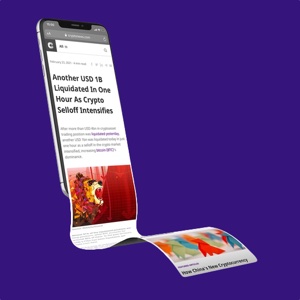How To Use OpenSea: The Easy Way to Set Up Your Profile
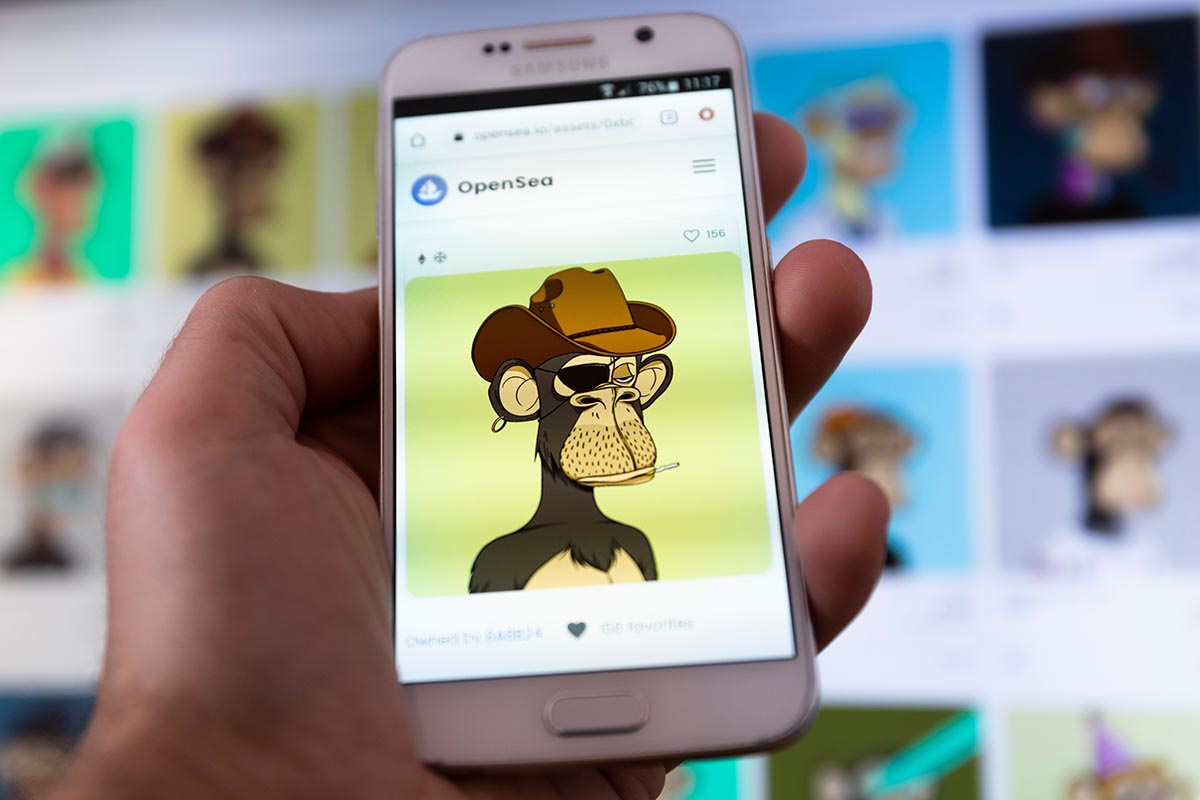
Now that you have begun to purchase and potentially trade cryptocurrencies, you may be wondering how you can buy non-fungible tokens (NFTs) to start building your collection and making the most of your crypto. One of the first places you must check out is OpenSea.
OpenSea is one of the most popular NFT marketplaces on the web today, offering thousands of unique projects and artworks available to purchase through either a buy now or auction feature.
This guide will break down, step by step, how to sign in to OpenSea using your MetaMask wallet and set up your personal profile to get your NFT journey started the right way.
This guide assumes you already have a MetaMask account and have begun to purchase cryptocurrencies. If you have not yet started your adventure, please view our other guides here.
OpenSea is one of the largest and oldest NFT marketplaces on the web today. Featuring thousands of projects, it is a go-to website for both NFT enthusiasts as well as those merely starting their journey.
Through OpenSea, you can become a part of some fantastic NFT communities. Purchasing and trading some of the most exclusive NFTs on the market today and getting started could not be simpler.
In this guide, we will get you underway, using your MetaMask wallet to set up your profile and then personalise your account to allow you to show off your bespoke NFT collection in style.
Signing In To OpenSea
To get started, head over to OpenSea.io and click the button in the top right-hand corner featuring the outline of an individual within a circle.
Here, it is essential that you are on the authentic OpenSea site. Many imposter sites will try to access your MetaMask should you log into them, so be vigilant and check your search bar to ensure you and your funds remain protected.
Once clicked, you will be greeted with a drop-down menu featuring an array of options.
Here, you will tap “Profile” to continue.
You will then be prompted to connect your wallet to OpenSea. It will be used as your login credentials moving forwards.
For this guide, we will be connecting through our MetaMask wallet, so tap the little fox to proceed.
This will initiate a MetaMask pop-up in which you must confirm the connection. Ensure you are connected to the correct wallet and click the deep blue “Next” button.
Page two of this pop-up will inform you what you are allowing OpenSea to do with your MetaMask accounts once you have approved the connection.
If you are happy to carry on, click “Proceed.”
MetaMask will then update, showing a brief loading screen informing you that it is connecting to OpenSea and creating your account.
No need to do anything here. Once the connection is complete, the pop-up will automatically close.
Following the pop-up closing, you will be automatically redirected to your new, slightly bare profile page.
So now is the fun part, personalisation!
Click the settings cog to the right of your automated profile picture to make the page your own. Before you can proceed, you will be greeted with another MetaMask pop-up.
Within this pop-up, you will be greeted by OpenSea, and given a little more detail on what this signature means for your profile.
Click “Sign” to proceed.
You will then be taken to the settings page. Here you have free reign to make the profile page your own and link your social pages allowing you to share your collection quickly and easily!
Firstly, however, you need to choose a profile image!
To do this, hover over the coloured circle on the right of the screen, and a pen will appear in the centre. Click this to open your computer files and select an image.
Once you have found the perfect image, click it, and then tap “Open” at the bottom of the pop-up to upload the image.
You will then be returned to the profile page to complete your account.
Click the centre of the grey square and repeat this process to update your Profile Banner.
Then, fill in the rest of the page and scroll down, tapping the “Save” button at the end to finalise your changes.
A small black bar will then appear at the bottom of your screen, confirming your changes have been made successfully as you are redirected back to your profile page.
Your page should now be updated, and your profile is ready to showcase your collection.
Closing Thoughts
Getting involved in cryptocurrencies is far more than just buying and selling coins on an exchange. NFTs are a fun and sometimes profitable way of spending your crypto, joining communities, and sometimes benefiting from a range of features they bring.
OpenSea is one of the most reputable marketplaces, making NFTs accessible and allowing you to seamlessly grow your unique collection and show it off on your page.
In our following guide, we show you how to make your first NFT purchase through OpenSea using your MetaMask wallet, getting your portfolio and profile page off to a flying start.